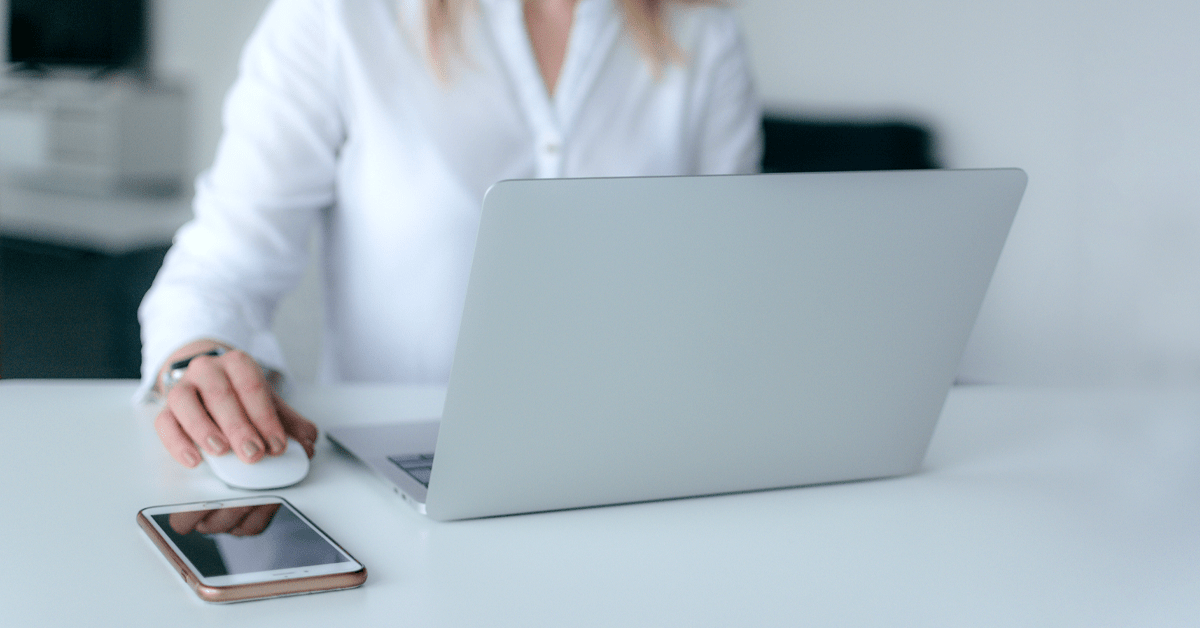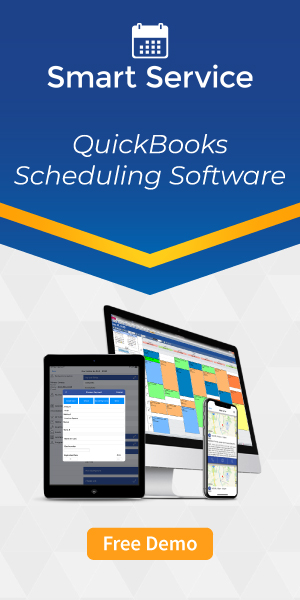Standard Operating Procedures for Field Service Businesses
By Randy Breneman on Tuesday, October 20, 2020Ensure consistency and accuracy across all departments.
As time goes on, the original goals and visions of your company can shift, which means you have to change how you operate. Whether the shift happens naturally or an outside factor forces the change, your company needs to remain flexible so that the business can continue to thrive. A set of standard operating procedures, naming conventions, and clearly defined employee roles will go a long way in improving the inner workings of your field service company.
This article reviews some standard operating procedures that can help you market your business, improve your sales processes, and make your employees’ tasks in the service side of the company less stressful. Use this article to create processes that will improve morale and keep everyone on the same page.
Building Your Standard Operating Procedures (SOPs)
Creating internal guidelines for how you want the company to operate should start with the end goal and work backwards from there. With that in mind, let’s talk about the initial contact with a customer. The amount of information you will want to gather here will vary based on what your company does, but you can build a cheat sheet for your employees to work off of, such as the one below:
| Initial Customer Contact SOP | |
| Sample Greetings | “Hi there, can I please have your name so I can look you up?” “I can’t find you in our system, have we worked with you before under a different name or address?” (Provide a few possible greetings for newer employees so they don’t feel so out of place.) |
| Key Contact Information to Obtain from Customers | First/Last Name Phone Numbers Address Information Alternate Contact Information How they heard about the company |
| What does the customer need from our company? | Gather the details about why they’ve reached out so that you know what next step to take: “We need an estimate” would take them to the sales SOP. “We need service” would take them to your service SOP. |
You can find a plethora of sample SOP documents available across the internet that you can use to flesh out even more details.
During a busy day, having this guide in front of you will help ensure that you don’t lose or forget to ask for vital information. Some employees might pull these up on an extra computer monitor or print them out. They can also make their own notes for how they like to gather details, helping them stay consistent in their work.
Using a customer management program like Smart Service enhances these procedures, giving your company the data entry points necessary to track what you need. This keeps your entire company in the loop and on task. You can find a simple process outline for Smart Service with our Quick-Start Guide that would integrate well with the “Initial Customer Contact” SOP above. This Quick-Start Guide takes you through the five step workflow of Smart Service.
Organization and Naming Conventions
As you develop your Standard Operating Procedures, you should develop standards for your record keeping as well, such as customer naming conventions, how you use hierarchy in QuickBooks, customer equipment tracking, and company asset tracking. You can simplify your field service technicians’ lives by assessing your offered services and inventory/non-inventory parts, cleaning up years of clutter and unused options.
Here we will going to go through some of the tips and tricks that we have picked up over the years, working with the wide variety of service industries and companies that we encounter in need of organizational overhauls. We will use Smart Service and QuickBooks for our examples here, but the general concepts shouldn’t be too hard to understand.
Record Structures and QuickBooks Organization
With QuickBooks and Smart Service, we typically use one of two methods of structuring our customer information:
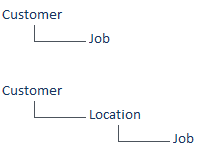
The Customer > Job method typically applies in situations where we would work with a residential customer (a single family home). The customer level holds all relevant information about the property and the residents, the job level holds relevant information about the residents and the service we will provide/have provided in the past.
Basic Naming Convention Example:
Howard, Albert (The Customer)
Howard, Albert – 8733 (Job #8733 in the system, assigned to Howard, Albert)
The Customer > Location > Job method typically applies in situations dealing with commercial customers, such as restaurants, shopping malls, and shopping centers. The customer level holds all relevant billing information for any of its locations and jobs, the location level holds all relevant information related to the property, such as equipment (think rooftop HVAC systems, fire suppression systems, security systems, or dock doors/controls at a warehouse), site contacts at that individual location, and all historical job information (the job, in turn, holds all the information related to the services performed, scheduled date/time, and general job notes).
Basic Naming Convention Example:
Polaris Fashion Center (The Customer/Billable Entity/Mall)
Kay Jeweler’s (The Location/Store with Equipment getting serviced)
Kay Jeweler’s – System Inspection (Inspection job at Kay Jeweler’s inside mall)
Using these simple naming standards and a hierarchy including sub-locations (anything with a different service address), you can keep history and issues compartmentalized, reducing the amount of information that must be reviewed to find what you are looking for.
Items
When working with field service technicians, we want to make sure we keep their data entry tasks simple and easy to manage. A field technician up to their elbows in a wide variety of greases, goos, and gunk doesn’t want to sift through an unending list of parts and materials to grab two simple line items. They need things to stay simple.
When using QuickBooks Items, you have several types of items that can be used, each with some extra features that you can apply when needed, such as purchase/sales descriptions, purchase/sales pricing, and link with other items (Master/Header Category:Part Name/Number).
This is an example of items being linked together:
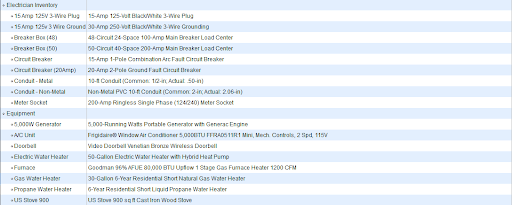
In the Smart Service mobile app, a technician can search for the word “Equipment” and see only the entries listed below that header, making selections much easier.
Going further, you might create groups of items to simplify the data entry for the sales staff doing estimates and the office staff dispatching a job. When possible, you probably want these people deciding what items to use to make things easy for your field technicians.
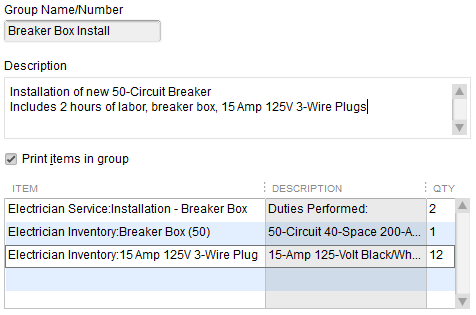
This selection includes all the standard parts and materials, and the labor time required to do the work, all in one item.
Rolling Out Your New Plan
Using the tips in this article and your intimate knowledge of the inner workings of your company, you can push your company forward and make your employees breathe a sigh of relief. Do away with redundant processes and disorganized data.
If you are a current Smart Service customer and you’d like to talk to one of our Implementation Specialists to see where you can improve your processes, please send an email to [email protected] or reach out to the Help Desk at 1-888-518-0818.
If you are in the market for new software to help you manage your company more effectively, request a free Smart Service demo today!