Using the Waiting List
By Randy Breneman on Wednesday, November 4, 2015When setting a service schedule, it’s possible to run across a job that simply cannot be scheduled right away. Sometimes, the job calls for specific weather conditions or backordered parts. If you don’t have a good system for handling these scenarios, finding a good time to do these jobs quickly becomes a nightmare. Panic at the scheduler can mean lost revenue, and even worse, lost trust.
This is where the right service scheduling software can make a huge difference. Smart Service eliminates any margin for error through its handy waiting list feature. When a customer requests a service that can’t be scheduled right away (or when a previously scheduled job needs to be reset), the job can be added to Smart Service’s Waiting List. Jobs on the Waiting List remain there until a time and technician are assigned. In the meantime, Waiting List notes (like the one pictured below) will help dispatchers remember why a job was put off to begin with.
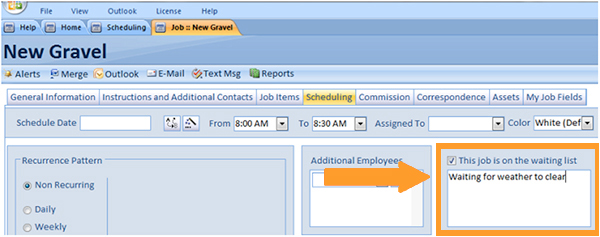
Pretty cool, right? But how does Smart Service make sure Waiting List jobs aren’t forgotten? Simple. By keeping them front and center! Every time you open Smart Service or click on the Home button, you can take a quick look at the number of jobs on the Waiting List.
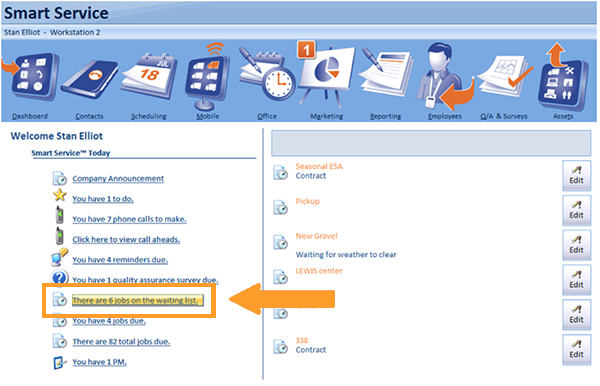
Any jobs that have been placed on the Waiting List can be identified and accessed throughout Smart Service. With proper use of the Waiting List, you’ll always know which of your customers are still in need of service, and you’ll be able to get them scheduled as soon as the right conditions are met. Request a demo today to get a firsthand look at the Smart Service scheduler.
